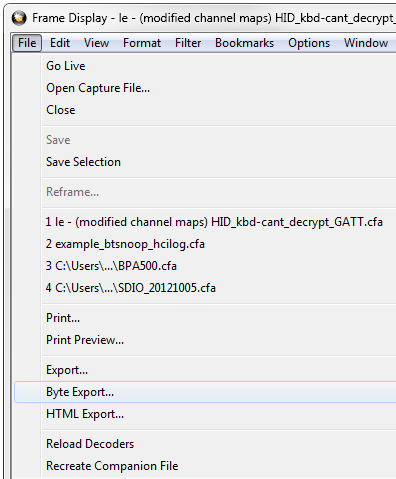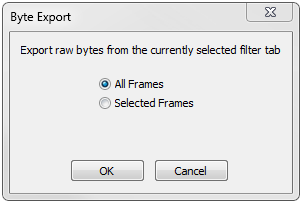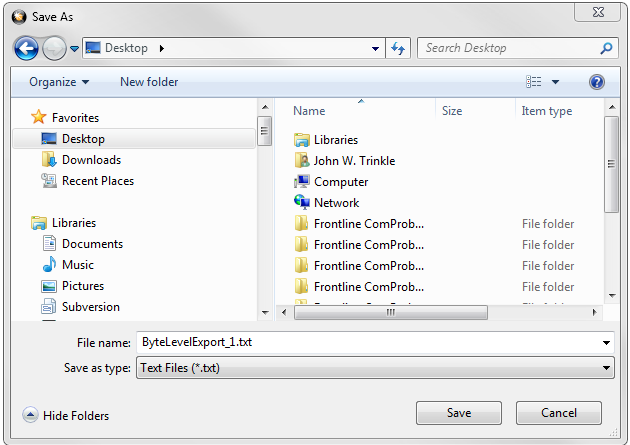Frame Display - Byte Export
The captured frames can be exported as raw bytes to a text file.
-
From the Frame Display File menu select Byte Export....
Frame Display File menu, Byte Export
-
From the Byte Export window specify the frames to export.
- All Frames exports all filtered-in frames including those scrolled off the Summary pane. Filtered-in frames are dependent on the selected Filter tab above the Summary pane. Filtered-out frames are not exported.
- Selected Frames export is the same as All Frames export except that only frames selected in the Summary pane will be exported.
Byte Export dialog
Click the OK button to save the export. Clicking the Cancel button will exit Byte Export.
-
The Save As dialog will open. Select a directory location and enter a file name for the exported frames file.
Save As dialog
Click on the Save button.
The exported frames are in a text file that can be opened in any standard text editing application. The header shows the export type, the capture file name, the selected filter tab, and the number of frames. The body shows the frame number, the timestamp in the same format shown in the Frame Display Summary pane, and the frame contents as raw bytes.
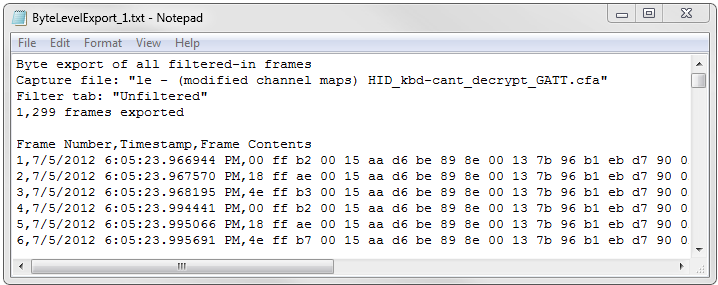
Sample Exported Frames Text File